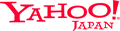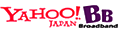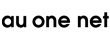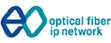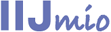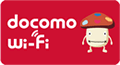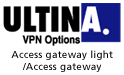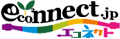-
BB Mobile Point
How to use the service
-

Operation flow
- Step1: Complete registration through your provider to obtain your ID and password.
- Step2: Complete settings of the wireless LAN through your terminal.
- Step3: Start the browser in a coverage area of BB Mobile Point and enter your ID and password on the log-in screen to connect to the Internet.
- Step4: Log-out and close the connection.
How to use the service
Step1
To use the public wireless LAN service, you must complete the registration through your provider in advance.
Click the logo mark of your provider from the following list and move to the registration screen to complete registration.
For inquiries about charges or unclear points, contact the respective providers.
Step2
Refer to the manual for setting
Browser supporting this service
- Internet Explorer(Win) Ver. 8.0 or later
- Firefox Ver. 3.6 or later
- Safari(Mac) Ver. 4.0 or later
- Chrome Ver. 3.6 or later
General setting method
- Windows XP Service Pack 2 Manual
- Windows XP Professional Manual
- Mac OS X v10.5、v10.6 Manual
- Mac OS X v10.4 Manual
- * The use methods and the setting methods may vary with the provider.
For details, please contact your provider.
Step3
Start the browser in the service area of BB Mobile Point and enter your ID and password on the log-in screen to connect to the Internet.
- * Depending on location in a shop or area, there are some spots where radio waves are not available.
Step4
To close the service, press the log-out button on the log-out screen.